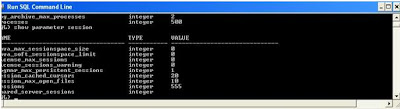After finishing up with AIA 3.0 Installation when I starts building my component in JDeveloper on compilation I got errors which were pointing to my bpelprocess.wsdl and from there I come to know that one import is not proper which is actually pointing to AIA Artifact.
<wsdl:import namespace="http://schemas.oracle.com/bpel/extension"
location="oramds/apps/AIAMetaData/AIAComponents/UtilityArtifacts/RuntimeFault.wsdl"/>
location="oramds/apps/AIAMetaData/AIAComponents/UtilityArtifacts/RuntimeFault.wsdl"/>
Solution
1.Check if the connection to MDS repositery is Created and if not then create a database connection to connect to the repository with either DEV_MDS or equivalent user.
2. Check if you have already created SOA-MDS connection (from resource palette) If not then create a new SOA-MDS connection. Make sure it uses the DB connection in step1 and also the partition is soa_infra. as by default its not soa_infra.
3. Now check for successful connection and installation of AIA Components by browsing AIAComponent files from MDS. These will be shown under /Apps/MetaData.
4. The last and very important step is to update adf-config.xml file in application home of your Jdeveloper(directory where .jws file exists). This will be used at design time to access files from MDS using oramds protocol. This is located in directory named %APPLICATION_HOME%/.adf/META-INF.
Add following line in adf-config.xml
<metadata-namespaces>
<namespace metadata-store-usage="mstore-usage_3" path="/apps" />
</metadata-namespaces>
<metadata-store-usage id="mstore-usage_3">
<property value="DEV_MDS" name="jdbc-userid" />
<property value="welcome1" name="jdbc-password" />
<property value="jdbc:oracle:thin:@hostname:port:sid" name="jdbc-url" />
<property value="soa-infra" name="partition-name" />
</metadata-store>
</metadata-store-usage>
After updating file now you can recompile and this time you will surely end up with no errors.
You can now start accessing the artifacts like WSDLs, XSDs etc
using oramds.
eg:oramds/apps/AIAMetaData/AIAComponents/UtilityArtifacts/RuntimeFault.wsdl