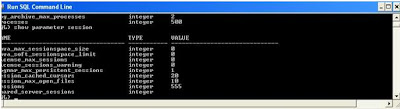Download all the software to get started.
This is the first step towards Installation of SOA Suite.
For this you need to have anyone of following versions but I will be using Oracle XE Universal database version 10.2.0.1 as it is already installed on my machine i. Oracle XE Universal database version 10.2.0.1
ii. Oracle 10g database version 10.2.0.4+
iii. Oracle 11g database version 11.1.0.7+
Note: You can not use any other database version in 11gR1 (certification of additional database is on the road map). Specifically, you cannot use XE Standard, It must be Universal.
Note: When you are using XE, you will see a warning when you install the database schema that this database version is too old. You can safely Ignore this warning as it applies only to production environments.
Once you are done with Installation of Oracle XE, you must update database parameters.
- Oracle Database OracleXEUniv.exe
- WebLogic Server wls1035_oepe111172_win32.exe
- Repository Creation Utility ofm_rcu_win_11.1.1.5.0_disk1_1of1.zip
- SOA Suite ofm_soa_generic_11.1.1.5.0_disk1_1of2.zip, ofm_soa_generic_11.1.1.5.0_disk1_2of2.zip
- OSB ofm_osb_generic_11.1.1.5.0_disk1_1of1.zip
Oracle Database Setup
This is the first step towards Installation of SOA Suite.
For this you need to have anyone of following versions but I will be using Oracle XE Universal database version 10.2.0.1 as it is already installed on my machine i. Oracle XE Universal database version 10.2.0.1
ii. Oracle 10g database version 10.2.0.4+
iii. Oracle 11g database version 11.1.0.7+
Note: You can not use any other database version in 11gR1 (certification of additional database is on the road map). Specifically, you cannot use XE Standard, It must be Universal.
Note: When you are using XE, you will see a warning when you install the database schema that this database version is too old. You can safely Ignore this warning as it applies only to production environments.
Once you are done with Installation of Oracle XE, you must update database parameters.
Set the
processes parameter to >=500 using the following instructions.
Login to sqlplus
with sysdba and run following commands
sqlplus connect
sys as sysdba
SQL> show parameter session
SQL> show parameter processes
SQL> alter system reset sessions scope=spfile sid='*';
SQL> alter system set processes=500 scope=spfile;
SQL> shutdown immediate
SQL> startup
SQL> show parameter session
SQL> show parameter processes
SQL> alter system reset sessions scope=spfile sid='*';
SQL> alter system set processes=500 scope=spfile;
SQL> shutdown immediate
SQL> startup
SQL> show parameter session
SQL> show parameter processes
Schema Configuration
Note: If you want to use Oracle XE as your database, you need to set the RCU_JDBC_TRIM_BLOCKS environment variable to TRUE *prior* to running RCU
1. To create the new schema, unzip ofm_rcu_win_11.1.1.5.0_disk1_1of1.zip navigate to rcuHome\bin and open a command window and run rcu.bat
2. The bat command returns to the prompt immediately and, after a few seconds, the Repository Creation Utility opens (if you just ran the utility to drop the schema, it opens the second time much more quickly).
3. On the Welcome screen, click on Next..
4. Select Create and click on Next.
3. On the Welcome screen, click on Next..
4. Select Create and click on Next.
7. If you are using XE, you will see a warning at this point that this version is too old. You can safely ignore this warning as it applies only to production environments.