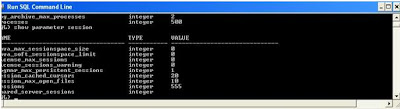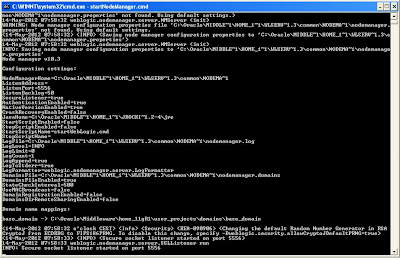End to End Monitoring is becoming a must have solution for now a days application. As business transaction needs to be monitored in complex scenarios where we're navigating from one systems to another and wants to manage if information is propagated to end systems successfully.
I will not go into the details here as its very well written on other places on internet.
Here I will explain how to create one simple BTM Transaction.
Our Test service is simple one.. BTM HelloWorld. it takes one parameter and calls another service BTM Consumer Service on some other location where BTM Observer is not installed.
Now we're going to monitor this using BTM.
First Step is to login to BTM UI and click on Create Transaction link from top left corner of BTM UI as shown in following figure
Then following screen will come up.
Then we need to select add Operation button as shown highlighted in following gui
browse the service in our case it is BTM Hello world.
On next tab select the logging options as shown in following screen.
After finishing with the transaction creation control will goes back to main screen which will be showing the transaction detail as following.
Now we will give call to our BTM Hello World Service either from SOAPUI or from em console. And will come back to see if the transaction is logged in BTM.
We can see the transaction details like throughput, completed transactions etc along with the message logs as shown in following screen short.
Following screen shows the Analysis for our BTM Trans 1
Following screen shows the conditions for our BTM Trans 1
Following screen shows the policies for our BTM Trans 1
Following screen shows the Summary for our BTM Trans 1
Following screen shows the Instances for our BTM Trans 1
This was the simplest good to start of creating transactions on BTM. But I am still exploring it and will come up with more stuff in future.
Showing posts with label SOA 11g Installation. Show all posts
Showing posts with label SOA 11g Installation. Show all posts
Tuesday, 19 February 2013
Tuesday, 29 May 2012
Step by Step Installation Guide for SOA 11g
Download all the software to get started.
This is the first step towards Installation of SOA Suite.
For this you need to have anyone of following versions but I will be using Oracle XE Universal database version 10.2.0.1 as it is already installed on my machine i. Oracle XE Universal database version 10.2.0.1
ii. Oracle 10g database version 10.2.0.4+
iii. Oracle 11g database version 11.1.0.7+
Note: You can not use any other database version in 11gR1 (certification of additional database is on the road map). Specifically, you cannot use XE Standard, It must be Universal.
Note: When you are using XE, you will see a warning when you install the database schema that this database version is too old. You can safely Ignore this warning as it applies only to production environments.
Once you are done with Installation of Oracle XE, you must update database parameters.
- Oracle Database OracleXEUniv.exe
- WebLogic Server wls1035_oepe111172_win32.exe
- Repository Creation Utility ofm_rcu_win_11.1.1.5.0_disk1_1of1.zip
- SOA Suite ofm_soa_generic_11.1.1.5.0_disk1_1of2.zip, ofm_soa_generic_11.1.1.5.0_disk1_2of2.zip
- OSB ofm_osb_generic_11.1.1.5.0_disk1_1of1.zip
Oracle Database Setup
This is the first step towards Installation of SOA Suite.
For this you need to have anyone of following versions but I will be using Oracle XE Universal database version 10.2.0.1 as it is already installed on my machine i. Oracle XE Universal database version 10.2.0.1
ii. Oracle 10g database version 10.2.0.4+
iii. Oracle 11g database version 11.1.0.7+
Note: You can not use any other database version in 11gR1 (certification of additional database is on the road map). Specifically, you cannot use XE Standard, It must be Universal.
Note: When you are using XE, you will see a warning when you install the database schema that this database version is too old. You can safely Ignore this warning as it applies only to production environments.
Once you are done with Installation of Oracle XE, you must update database parameters.
Set the
processes parameter to >=500 using the following instructions.
Login to sqlplus
with sysdba and run following commands
sqlplus connect
sys as sysdba
SQL> show parameter session
SQL> show parameter processes
SQL> alter system reset sessions scope=spfile sid='*';
SQL> alter system set processes=500 scope=spfile;
SQL> shutdown immediate
SQL> startup
SQL> show parameter session
SQL> show parameter processes
SQL> alter system reset sessions scope=spfile sid='*';
SQL> alter system set processes=500 scope=spfile;
SQL> shutdown immediate
SQL> startup
SQL> show parameter session
SQL> show parameter processes
Schema Configuration
Note: If you want to use Oracle XE as your database, you need to set the RCU_JDBC_TRIM_BLOCKS environment variable to TRUE *prior* to running RCU
1. To create the new schema, unzip ofm_rcu_win_11.1.1.5.0_disk1_1of1.zip navigate to rcuHome\bin and open a command window and run rcu.bat
2. The bat command returns to the prompt immediately and, after a few seconds, the Repository Creation Utility opens (if you just ran the utility to drop the schema, it opens the second time much more quickly).
3. On the Welcome screen, click on Next..
4. Select Create and click on Next.
3. On the Welcome screen, click on Next..
4. Select Create and click on Next.
7. If you are using XE, you will see a warning at this point that this version is too old. You can safely ignore this warning as it applies only to production environments.
Labels:
AIA,
OSB,
SOA 11g Installation,
WebLogic10.0.3
Location:
Lahore, Pakistan
Sunday, 13 May 2012
Node Manager not reachable for machine "Local Machine", please ensure node manager service is running and port 5556
While running Installer for Oracle AIA on local machine I faced following error
"Node Manager not reachable for machine
"Local Machine", please ensure node manager service is running and port
5556". Because I forget to start Node manager ....Solution
To start the nodemanager, you need to browse to MiddlewareHOME\wlserver_10.3\server\bin and execute "startNodeManager.cmd"."nodemanager.properties" will get created under "MiddlewareHOME\wlserver_10.3\common\nodemanager\" once you start the nodemanager as shown in following GUI dump
You can also check the status of nodemanager from weblogic console.
- Login to weblogic console.
- Browse to Environment -> Machines in the Domain Structure panel (located left side)
- Click on "LocalMachine".
- Click on "Monitoring" tab to know the status of nodemanager.
Wednesday, 9 May 2012
MDS-01330: unable to load MDS configuration document
After successful installation of SOA(11g) 11.1.1.5 on Oracle XE when I started the managed server I faced following exception which makes me worried.... and kept on thinking for few minutes ....do I need to reinstall everything but thanks God I got a solution.
I hope this helps to all who faced such an issue.
Exception
oracle.mds.lcm.exception.MDSLCMException: MDS-01330: unable to load MDS configuration document
MDS-01329: unable to load element "persistence-config"
MDS-01370: MetadataStore configuration for metadata-store-usage "soa-infra-store" is invalid.
ORA-04063: package body "DEV_MDS.MDS_INTERNAL_SHREDDED" has errors
ORA-06508: PL/SQL: could not find program unit being called: "DEV_MDS.MDS_INTERNAL_SHREDDED"
ORA-06512: at line 1.....
Solution
- First of all drop SOA Suite schemas and associated tablespaces using RUC.
- Then go to command line (cmd) and set environment variable RCU_JDBC_TRIM_BLOCKS=TRUE
- Run RCU again to re-create the SOA Suite schemas and tablespace
Now restart server and this time there will be no error associated with "MDS-01330: unable to load MDS configuration document"
Labels:
MDS,
OracleXE,
SOA 11g Installation,
WebLogic10.0.3
Location:
Lahore, Pakistan
Subscribe to:
Comments (Atom)